How to supercharge your Android phone’s fingerprint scanner
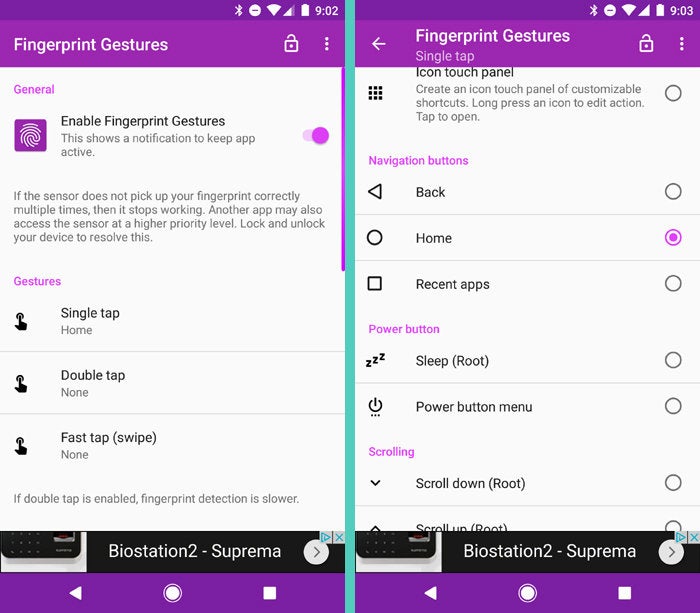
It’s no exaggeration to say fingerprint scanners have changed the way I use my phone. And now, it looks like that might happen again — on a whole other level.
As it stands, I hardly ever press my phone’s power button when I want to unlock it — because simply touching my finger to the scanner is a faster and easier way to get the job done. This is made doubly true by the fact that the scanner sits on the back of my phone, where my finger naturally falls when I hold it.
With Android 7.1 on the Pixel, Google attempts to extend that usefulness beyond mere unlocking: The phone has an option to have its fingerprint scanner double as a trackpad for gestures — or a gesture, at least. You can swipe down on the fingerprint scanner to open your notification panel anytime and swipe back up to close it.
That’s a nice idea in theory — but for me, at least, it isn’t terribly useful in practice. First of all, opening the notification panel isn’t something I generally need a gesture to do. Even when I’m using my phone single-handedly (ah…so nice to be able to do that again), it’s always easy to swipe down from the top of the screen with my thumb. And once the notification panel is open, I’ll have to tap around on it in order to accomplish anything, anyway — whether acting on a notification or swiping one away — so I might as well have my twitching tentacle ready and waiting on that area of the screen.
Beyond that, of course, the feature is Pixel-specific and not available to everyone. But fear not, for there is a better question.
Behold: Fingerprint Gestures. It’s a new app that puts extra powers into your phone’s fingerprint sensor — kind of like a magical potion, only less sticky and without the weird aftertaste. Simply install the app, follow the steps to set it up, and decide what you’d like your fingerprint sensor to do once your device is unlocked and in use.
You can choose from a variety of options — everything from opening a specific app to launching a search prompt. You can have your fingerprint scanner stand in for your Back, Home, or Overview key. You can make it act like your phone’s power button. You can even create a panel of customizable shortcuts and have that pop up anytime you touch your finger to the scanner in a particular way.
That last example gets at the really cool part of this: The possibilities aren’t limited only to a single gesture. You can set separate actions for touching your finger to the scanner, double-tapping it, and swiping over it — giving you three customizable possibilities in all.
Me? I’ve been toying with having a single touch of the scanner act as my Home key and a swipe of the scanner act as Back. Sure, those functions are right there on my screen already — but particularly when using the phone with a single hand, they’re just ever-so-slightly out of my way and tricky to reach. Having them tied into the scanner makes it faster for me to get around without having to do any palm-shifting or advanced finger-yoga routines.